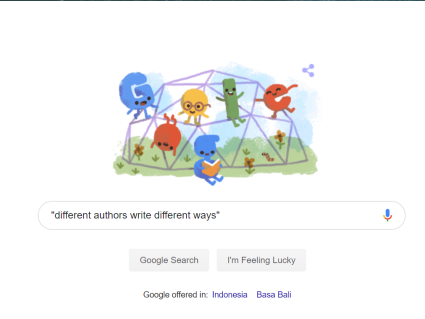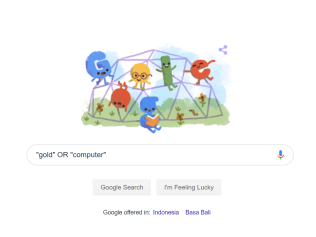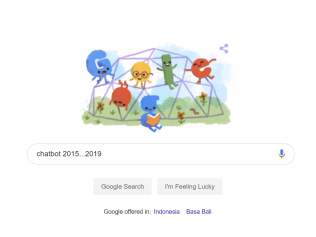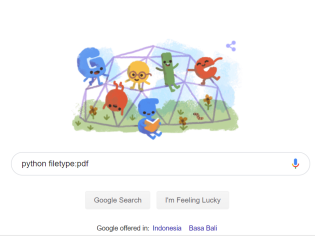Nowadays, Google Search has been well-known by many people as something vital. As disclosed by Alexa, Google is on the list of most popular and most searched websites. Google Search, as we all know, is a search engine that provides a great variety of data and information, such as websites, pictures, videos, etc. People find this website as something helpful for their project or work.
How long does it take for you to get the right answer to your question on Google Search? Is it two minutes? Or three minutes? Or even longer than that. Why does it take so long? One of the answers is because the-specific-and-right-information can be found on the fifth page or even further.
Did you know that Google Search provides some shortcuts, that would help you find the right information even faster? With those shortcuts, you’ll get the result which is more closely align with what you’re looking for. When you find what you need quickly, you will get more time to create and crosscheck your work, right?!
So, here are several Google Search shortcuts to save your time!
1. Keep the words EXACTLY arranged with the quotation mark.
This shortcut is the most familiar by users. Quotation shortcut being well-known because it is useful when you search a long sentence or a long-phrase. Searching in Google with this shortcut surely will help you get results that contain the specific phrase that you typed.
Here is the example:
2. Use a dash to exclude the undesirable word(s).
Sometimes, we get annoyed by the information related to the keyword that you want to leave out. Use a dash used to shrink your search results and get the most relevant one. This method works like “and not” logic.
Here is the example:
3. Search only at the requested site.
Most of the sites have their own search function, but using a site query is possibly more effective. This will search for all the content that contains your keyword, but only on a particular site and all irrelevant search results will be removed. You could use this shortcut to find specific content on a particular site.
Here is the example:
4. Multiple keywords search at once.
Google Search is pretty smart. It knows you may not find what you want by searching only one word or phrase. So, it lets you search for multiple keywords at once. By searching with the phrase “OR”, you can search for words or phrases, even though it is unrelated to each other. This method works like “OR” logic.
Here is the example:
5. Precise your search query with range and file type.
Imagine you are doing your paper and all you need for sources are books and recent journals. But, all you find are journals from decades ago. This shortcut surely will help you a lot. Range shortcut helps you to filter your searching results based on published year. Filetype shortcut would help you to find documents in a particular type or format. With those shortcuts, you can use this to filter your searching scope and your work will be easier.
Here are the examples:
Don’t forget to keep up with us through our social media on Twitter and Instagram @COMPFEST, and our main site http://www.compfest.id
(Editorial Marketing /Ferdii)
Sources:
– https://www.digitalunite.com/technology-guides/using-internet/searching-browsing/what-google
– https://www.lifehack.org/articles/technology/20-tips-use-google-search-efficiently.html
– https://www.google.com/educators/downloads/Tips_Tricks_17x22.pdf
– https://www.minutouno.com/notas/1554256-google-permite-buscar-informacion-personal